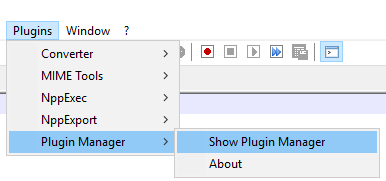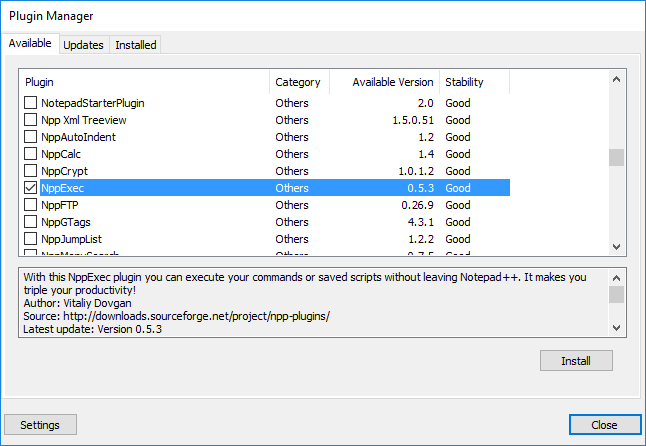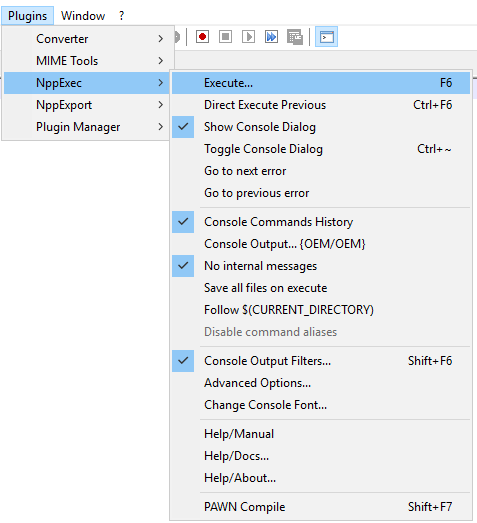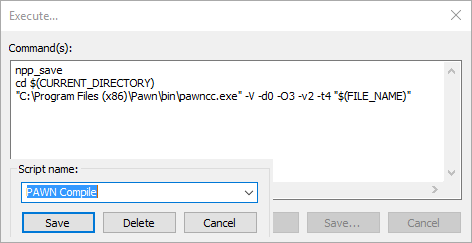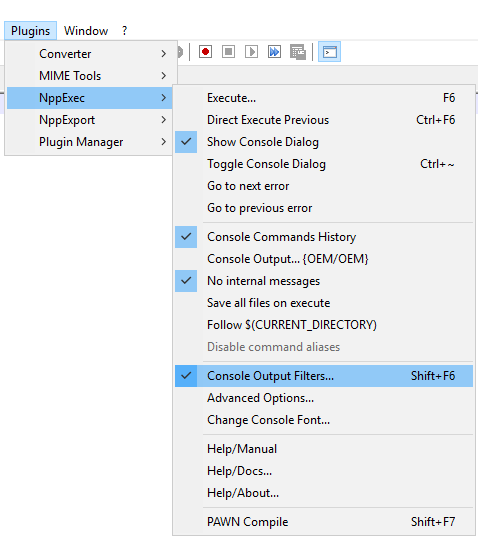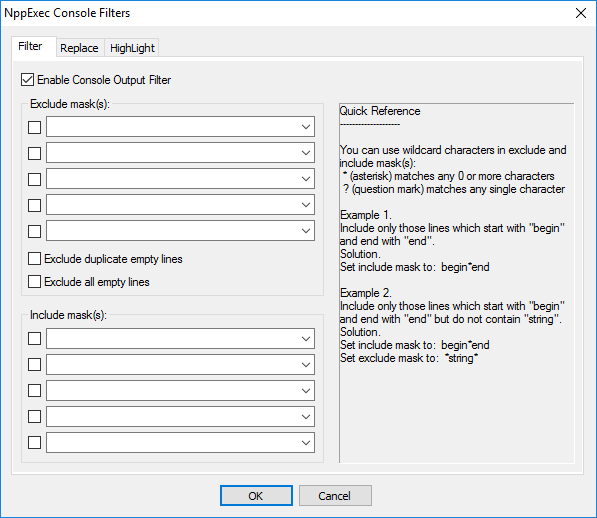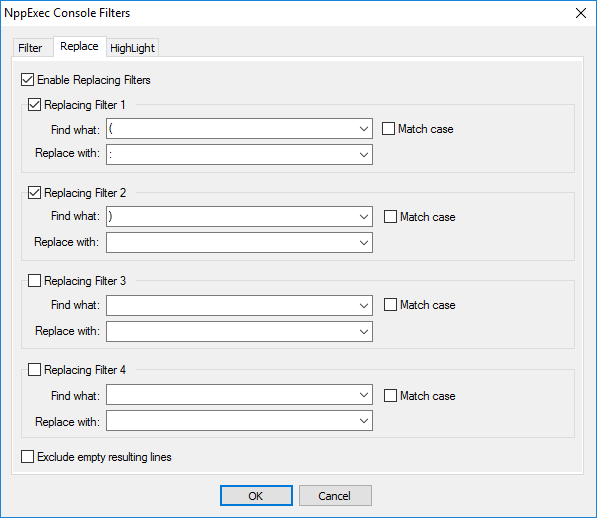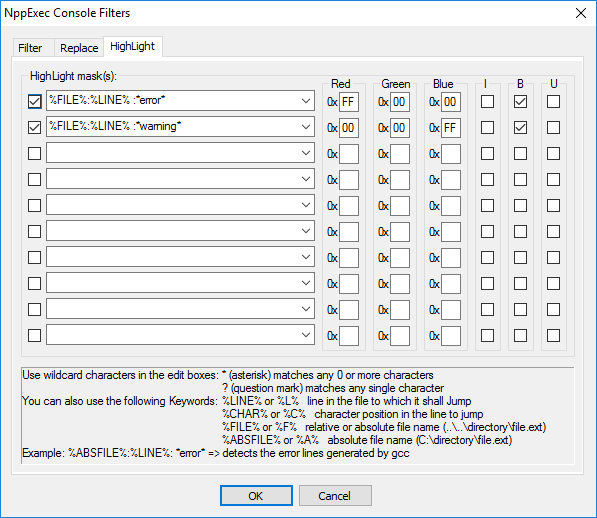Configuration of Notepad++ for use with PAWN
This section cover all the necessary steps to get Notepad++ to compile your PAWN script, highlight errors and warnings and fast jump to where they are generated.
Contents
NppExec plugin
Is a plugin that allow for execution of external programs.
Installation
From Plugins Menu:
Plugin Manager => Show Plugin Manager
Under the Available tab:
find & select NppExec
then click Install
Configuration
From Plugins Menu:
NppExec => Execute
In the Command's window type:
npp_save cd $(CURRENT_DIRECTORY) "C:\Program Files (x86)\Pawn\bin\pawncc.exe" -V -d0 -O3 -v2 -t4 "$(FILE_NAME)"
then clik Save
in the Script Name type:
PAWN Compile
then clik Save
Shortcut Compile
From Plugins Menu:
NppExec => Advanced Options
Select PAWN Compiler from the list, click Add/Modify, then click OK
From Settings Menu select Shortcut Mapper
Select the Plugin Commands tab, search & select PAWN Compile, then click Modify
Select the combination that you want e.g.: Shift + F7 than click OK
Errors & Warnings
From Plugins Menu
NppExec => Console Output Filters
In the Filter tab, check Enable Console Output Filter
In the Replace tab:
- check Enable Replacing Filters
- check Replacing Filter 1
- fill Find what: (
- fill Replace with: :
- check Replacing Filter 2
- fill Find what: )
- leave empty Replace with:
In the HighLight tab:
- check first item
- fill it with:
%FILE%:%LINE% :*error*
- fill: Red 0xFF, Green 0x00, Blue 0x00
- check B
- check second item
- fill it with:
%FILE%:%LINE% :*warning*
- fill: Red 0x00, Green 0x00, Blue 0xFF
- check B
- click OK