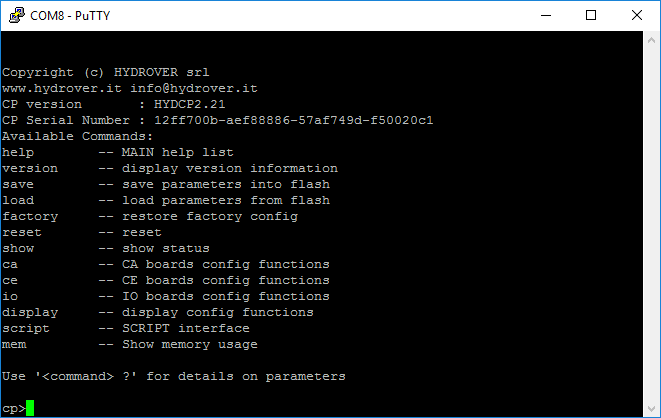Programming H6105-D
From Hydrover
this section explain how to connect and dowanload a PAWN program to the H6105-D master
Hardware connection
we need to make two connections:
- use the USB to Serial adapter to connect to the serial port
- use the USB Type-B cable to connect to the USB port
Functions of the ports
Serial Port
on the serial port we will find the Console with the command promt cp>
pressing the ENTER key will show a help message
USB port
the USB port has three operating modes:
- libusb, this mode is active when the script is running and can be used to give the control of the system to a PC program
- disk mode 1, this mode is active when the script is not running and can be used to flash a new PAWN program
- disk mode 2, this mode is active during the firmware update and can be used to flash a new firmware
Programming
follow this steps to download a new program into the board:
- enter in disk mode 1 with the
script stopcommand - at this point you should see a new usb disk unit connected to your PC named
HYDCPAMXDRVinside this disk there is only one file namedPRMGFILE.AMX - delete this file then copy the new one
- start your new program with
script runor reset the board withreset